The easiest way to let you transfer VOB movie to Surface 2, Surface Pro 2 for playback with best video format and settings.
What is VOB file?
VOB is the Video Object file that allows you to contain audio and video files along with menu and subtitles in DVD-Video media. Whereas MP4 format helps you to enjoy the same videos or audio files in your mobile phone along with certain other devices.

Many of you may choose to backup rented DVD movies to VOB files for preservation. It would be so great to own a large VOB collection and watch movies in VOB on your computer. However, have you ever thought using tablet like Surface 2, Surface Pro 2 to playback these VOB files? It could be much convenient to enjoy your collections on the go.
Learn>>
Can I watch VOB collections on Surface (Pro) 2 on the go?
According to the official data from Microsoft, Surface 2 natively supports MPEG-4, H.264, H.263, MEPG-2, VC-1, WMV 9 video format and codec; while HD files in WMV 7/8, XviD, DivX, AVI, FLV, M2TS, MTS, MOV, VOB, MKV codec or formats are widely supported by Surface Pro 2. Obviously, VOB is not aSurface-friendly format and the only way is to transcode the VOB files to a format that Surface (Pro) 2 appreciates.
But it’s not a big deal; after widely searching and multiple testing, we found a tool named Pavtube Video Converter Ultimate, or you can name it a VOB to Surface Converter. It’s capable of converting your DVD VOB files to best MP4 files for playback on Surface 2, Surface Pro 2.
FYI: You can reach the Mac version here: VOB to Surface Converter for Mac.
Download a free version here and follow the guide below:
Guide: How to convert VOB files to best MP4 for Surface 2, Surface Pro 2?
Step 1. Run this VOB to Surface Converter and load videos.
Drag-and-drop your VOB files to it directly. Or you can click “Add videos” to load VOB videos.
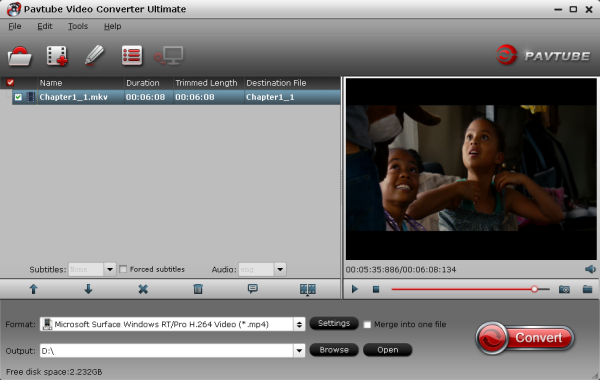
Step 2. Choose format.
Hit the drop-down list besides “Format” and choose “Windows>Microsoft Surface Windows RT/Pro H.264 Video (*.mp4)”, it’s the best file format to watch on Surface 2, Surface Pro 2.
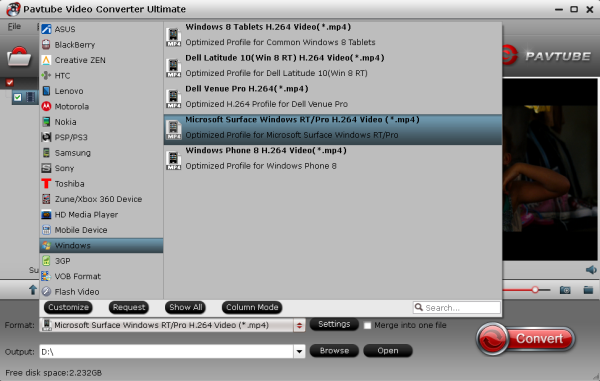
Step 3. Edit source video or adjust target video settings (Optional)
Pavtube Video Converter Ultimate provides basic editing functions before conversion; you can enter the video editing window by hitting the pencil-like “Edit” icon on the top to free trim, crop, add watermark, edit audio and addsubtitles.
Moreover, if you are not satisfied with the default output video specs, click the “Settings” beside “Format” bar to enter Profiles Settings interface. Hit to adjust target video size, bitrate, frame rate and other settings here. Usually the higher bitrate you choose; the larger file size and better video quality it will be.
Step 4. Start conversion.
Now back to the main interface and hit the big red “Convert” to start conversion. The conversion speed is related with your computer configuration, file size/codec/bitrate settings, other programs that running simultaneously, etc.
After the conversion, you can click “Open” or “Open output folder” to quick locate converted video for transferring to Surface 2 or Surface Pro 2 for playback.
More
Happy Mother’s Day up to 30% off HD Video Converter and Editor
How To convert Flash (FLV/F4V) to Windows
The easiest way to watch 3D movies -Top 5 3D Video Players for PC
Download Amazon WMV videos to watch on Surface tablets
What is VOB file?
VOB is the Video Object file that allows you to contain audio and video files along with menu and subtitles in DVD-Video media. Whereas MP4 format helps you to enjoy the same videos or audio files in your mobile phone along with certain other devices.

Many of you may choose to backup rented DVD movies to VOB files for preservation. It would be so great to own a large VOB collection and watch movies in VOB on your computer. However, have you ever thought using tablet like Surface 2, Surface Pro 2 to playback these VOB files? It could be much convenient to enjoy your collections on the go.
Learn>>
Can I watch VOB collections on Surface (Pro) 2 on the go?
According to the official data from Microsoft, Surface 2 natively supports MPEG-4, H.264, H.263, MEPG-2, VC-1, WMV 9 video format and codec; while HD files in WMV 7/8, XviD, DivX, AVI, FLV, M2TS, MTS, MOV, VOB, MKV codec or formats are widely supported by Surface Pro 2. Obviously, VOB is not aSurface-friendly format and the only way is to transcode the VOB files to a format that Surface (Pro) 2 appreciates.
But it’s not a big deal; after widely searching and multiple testing, we found a tool named Pavtube Video Converter Ultimate, or you can name it a VOB to Surface Converter. It’s capable of converting your DVD VOB files to best MP4 files for playback on Surface 2, Surface Pro 2.
FYI: You can reach the Mac version here: VOB to Surface Converter for Mac.
Download a free version here and follow the guide below:
Guide: How to convert VOB files to best MP4 for Surface 2, Surface Pro 2?
Step 1. Run this VOB to Surface Converter and load videos.
Drag-and-drop your VOB files to it directly. Or you can click “Add videos” to load VOB videos.
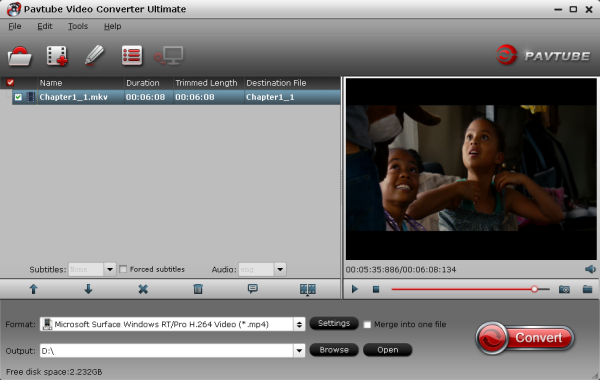
Step 2. Choose format.
Hit the drop-down list besides “Format” and choose “Windows>Microsoft Surface Windows RT/Pro H.264 Video (*.mp4)”, it’s the best file format to watch on Surface 2, Surface Pro 2.
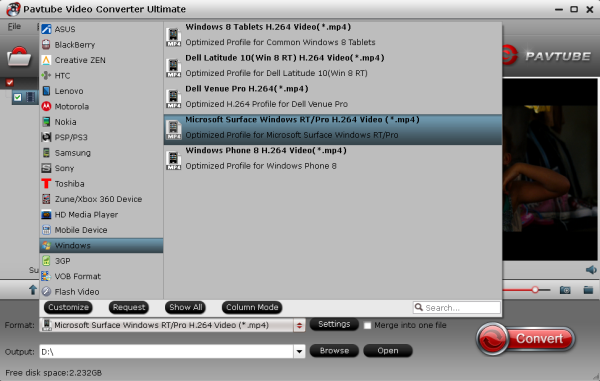
Step 3. Edit source video or adjust target video settings (Optional)
Pavtube Video Converter Ultimate provides basic editing functions before conversion; you can enter the video editing window by hitting the pencil-like “Edit” icon on the top to free trim, crop, add watermark, edit audio and addsubtitles.
Moreover, if you are not satisfied with the default output video specs, click the “Settings” beside “Format” bar to enter Profiles Settings interface. Hit to adjust target video size, bitrate, frame rate and other settings here. Usually the higher bitrate you choose; the larger file size and better video quality it will be.
Step 4. Start conversion.
Now back to the main interface and hit the big red “Convert” to start conversion. The conversion speed is related with your computer configuration, file size/codec/bitrate settings, other programs that running simultaneously, etc.
After the conversion, you can click “Open” or “Open output folder” to quick locate converted video for transferring to Surface 2 or Surface Pro 2 for playback.
More
Happy Mother’s Day up to 30% off HD Video Converter and Editor
How To convert Flash (FLV/F4V) to Windows
The easiest way to watch 3D movies -Top 5 3D Video Players for PC
Download Amazon WMV videos to watch on Surface tablets
No comments:
Post a Comment