Follow this tutorial you will learn an easy way to dwonload/transfer and play Digital Copy movies on Surface Pro 3 by stripping DRM from Digital Copies with help from top DRM removal tool.
About Digital Copy
Digital copies are more and more popular now. They may cost a little bit more, but they are so worth it. It allows the disc’s purchaser to create a single copy of the movie on a computer, and you can play it on that computer's display.
Drag the downloaded movie into Surface Pro 3 but find this video cannot be played? In such a case, this article will give you tips on bringing Digital Copies downloads on Surface Pro 3.
Basically Digital Copies all boil down to the DRM (Digital Rights Management) which prevents you from playing them on unauthorized devices, so you can't copy the digital copies to Suface Pro 3 for watching directly.
To get rid of this trouble, you'll need to strip DRM from Digital Copy movies first and convert Digital Copy to Suface Pro 3 supported video formats such as MP4. To achieve your goal smoothly, below is a simple tutorial for you, guaranteed to play Digital Copies on Suface Pro 3 effortlessly.
Requirements
Pavtube ChewTune - an easy-to-use yet top-ranking DRM removal software for Suface Pro 3. It supports handling protected movies, TV shows from iTunes, Amazon, Blu-ray/DVD digital copy videos and more. The output video quality is as decent as possible as original. If you are a Mac user, you can use the ChewTune Mac. Just get the right version of the DRM removal tool and stare to transfer Digital Copies to Surface Pro 3 for playing in just a few clicks!
How to Convert Digital Copy to Surface Pro 3 compatible video formats
Note:
Before the conversion, check the following two rules:
1. Make sure that your computer is authorized for Digital Copy Movies, which means you can play digital copy movies in your Windows Media Player.
2. Do not close this Audio Driver window when you are installing Pavtube Chewtune.
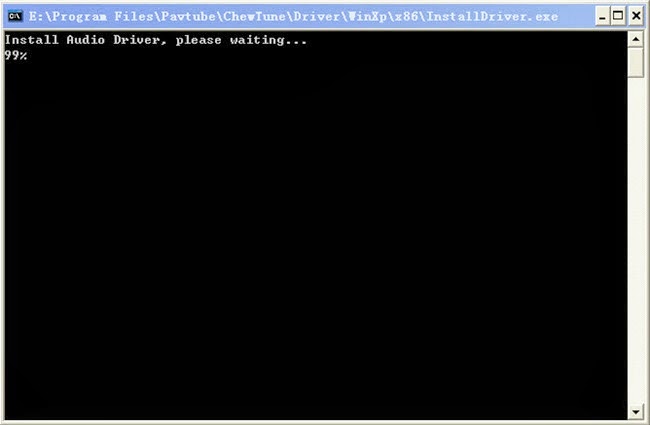
1. Run ChewTune, drag and drop digital copy movie to the software.
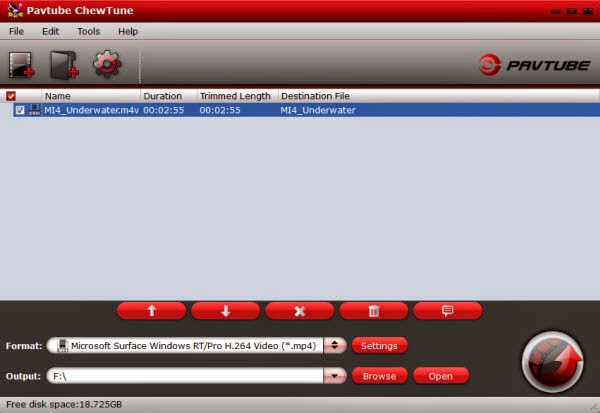
2. Choose output format. Click "Format" bar, you can easily find the optimized videos for Surface under "Windows > Microsoft Surface Windows RT/Pro H.264 Video (*.mp4)" The output videos could fit on Suface Pro 3 tablet perfectly.
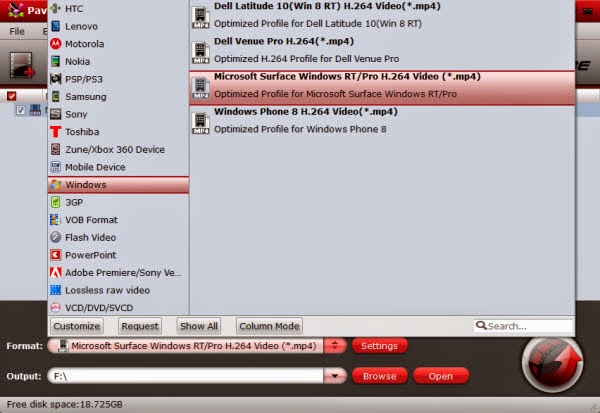
If you like, you can click "Settings" to change the video encoder, resolution, frame rate, etc.
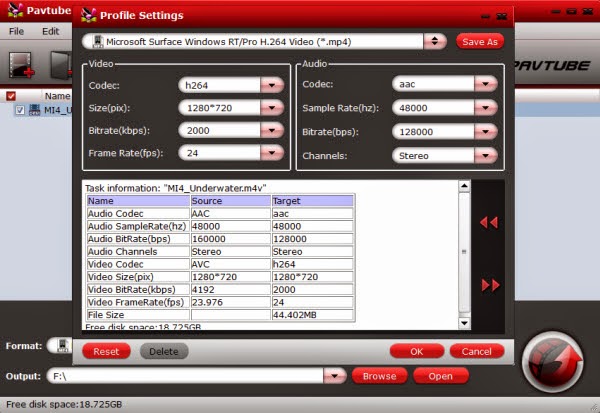
3. After above steps, just click "Convert" to start removing Digital Copy DRM protection and converting Digital Copy movie to Suface Pro 3 MP4 videos.
4. After the process, you can click "Open" to locate the converted MP4 video files and just transfer them to your Suface Pro 3 for playback without DRM limitations.
In this way, you can effortlessly download and transfer Digital Copy movies to Surface Pro 3 and enjoy the shows anytime, anywhere.
Also you can play Blu-ray and DVD movies on Surface Pro 3 or get Surface Video Player for better entertainment.
About Digital Copy
Digital copies are more and more popular now. They may cost a little bit more, but they are so worth it. It allows the disc’s purchaser to create a single copy of the movie on a computer, and you can play it on that computer's display.
Basically Digital Copies all boil down to the DRM (Digital Rights Management) which prevents you from playing them on unauthorized devices, so you can't copy the digital copies to Suface Pro 3 for watching directly.
To get rid of this trouble, you'll need to strip DRM from Digital Copy movies first and convert Digital Copy to Suface Pro 3 supported video formats such as MP4. To achieve your goal smoothly, below is a simple tutorial for you, guaranteed to play Digital Copies on Suface Pro 3 effortlessly.
Requirements
Pavtube ChewTune - an easy-to-use yet top-ranking DRM removal software for Suface Pro 3. It supports handling protected movies, TV shows from iTunes, Amazon, Blu-ray/DVD digital copy videos and more. The output video quality is as decent as possible as original. If you are a Mac user, you can use the ChewTune Mac. Just get the right version of the DRM removal tool and stare to transfer Digital Copies to Surface Pro 3 for playing in just a few clicks!
How to Convert Digital Copy to Surface Pro 3 compatible video formats
Note:
Before the conversion, check the following two rules:
1. Make sure that your computer is authorized for Digital Copy Movies, which means you can play digital copy movies in your Windows Media Player.
2. Do not close this Audio Driver window when you are installing Pavtube Chewtune.
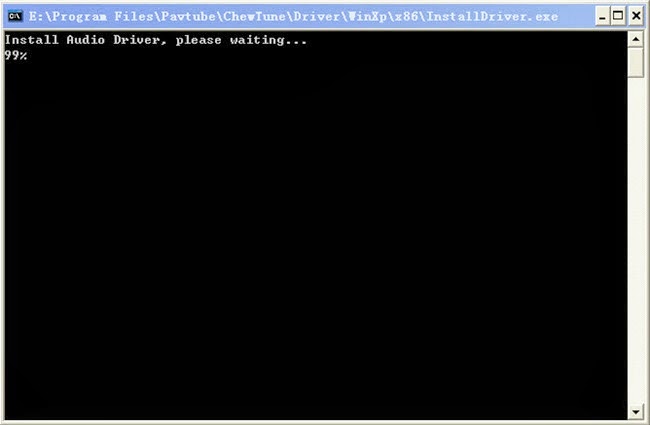
- Now Transfer digital copy to computer and then start recording.
1. Run ChewTune, drag and drop digital copy movie to the software.
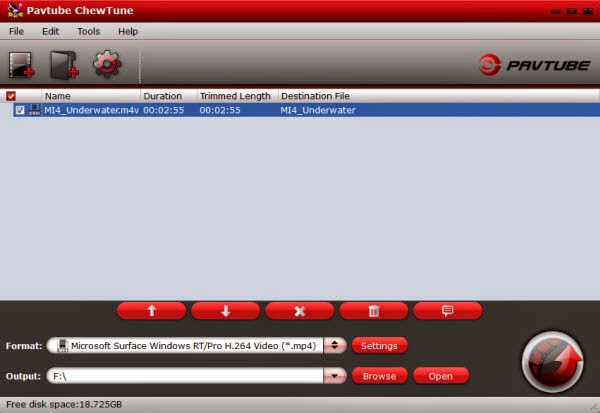
2. Choose output format. Click "Format" bar, you can easily find the optimized videos for Surface under "Windows > Microsoft Surface Windows RT/Pro H.264 Video (*.mp4)" The output videos could fit on Suface Pro 3 tablet perfectly.
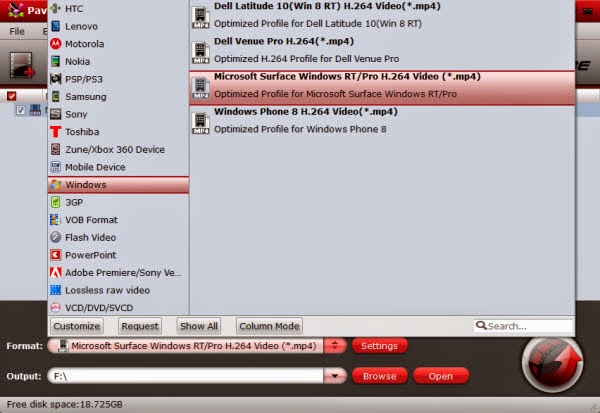
If you like, you can click "Settings" to change the video encoder, resolution, frame rate, etc.
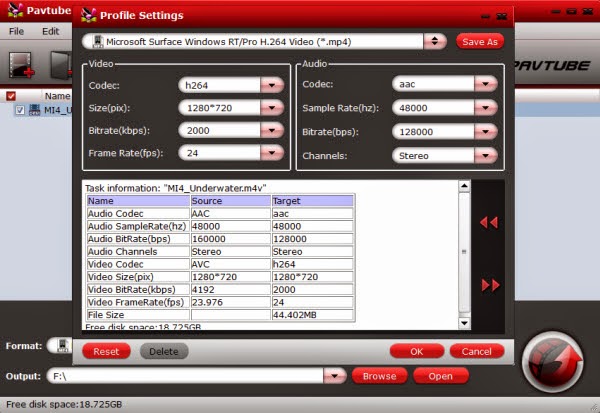
3. After above steps, just click "Convert" to start removing Digital Copy DRM protection and converting Digital Copy movie to Suface Pro 3 MP4 videos.
4. After the process, you can click "Open" to locate the converted MP4 video files and just transfer them to your Suface Pro 3 for playback without DRM limitations.
In this way, you can effortlessly download and transfer Digital Copy movies to Surface Pro 3 and enjoy the shows anytime, anywhere.
Also you can play Blu-ray and DVD movies on Surface Pro 3 or get Surface Video Player for better entertainment.

No comments:
Post a Comment