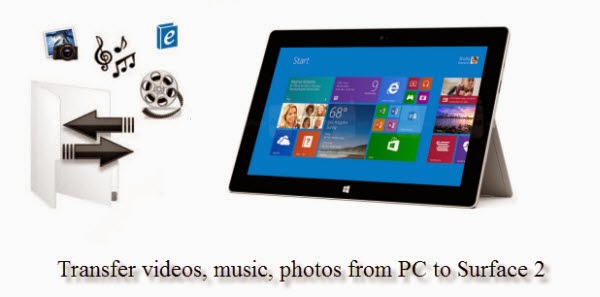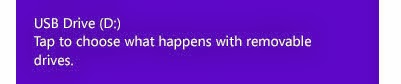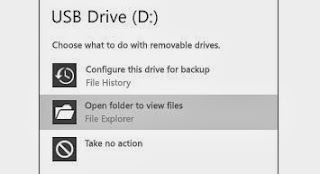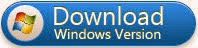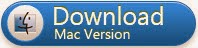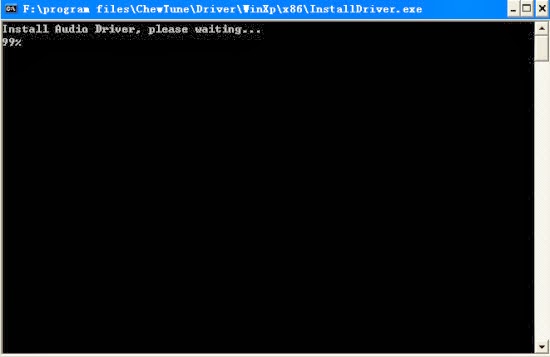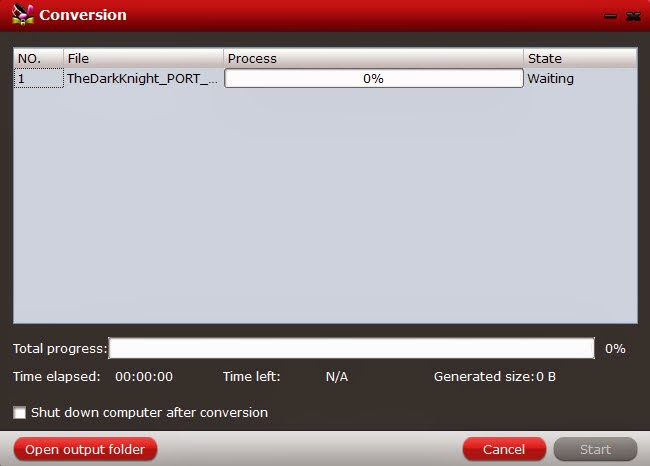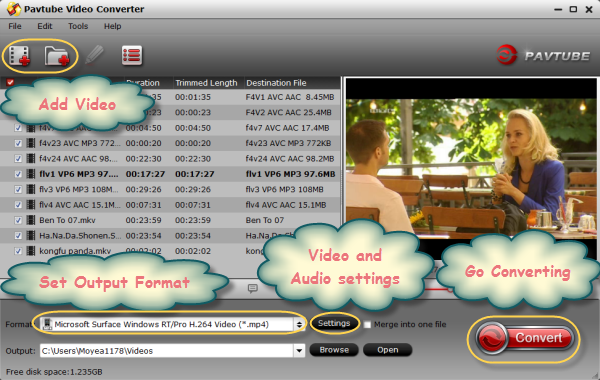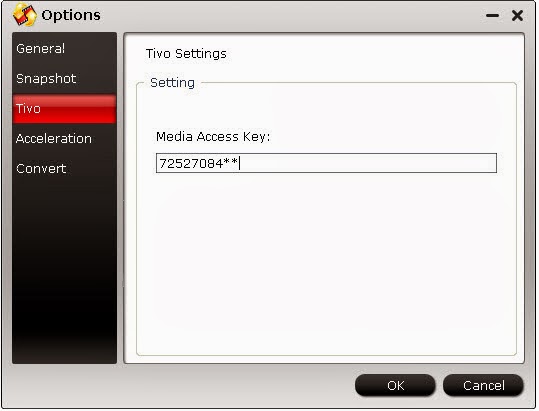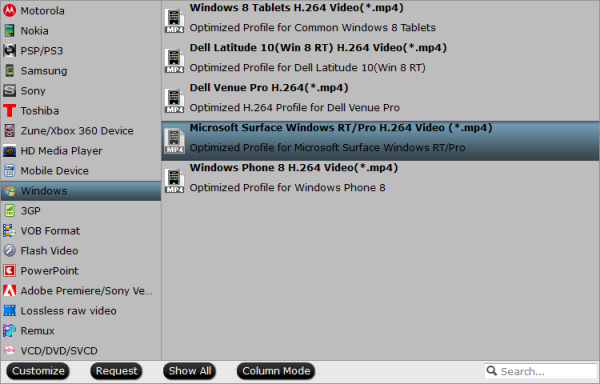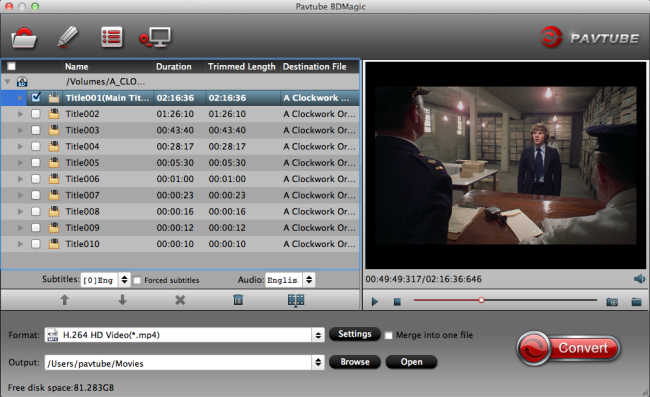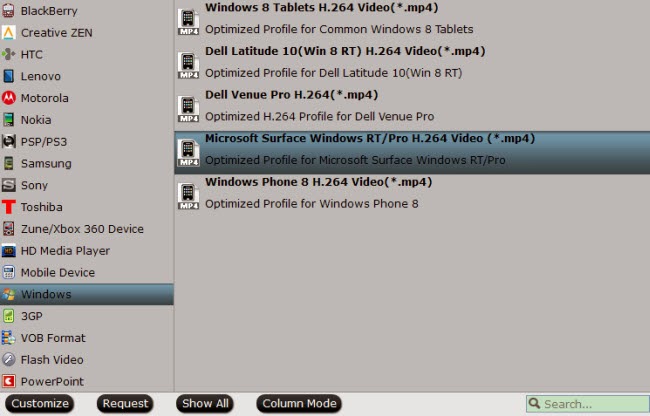The article guides you how to rip and convert Blu-ray movies to Microsoft Surface 2 supported video format so that you can view Blu-rays with Surface 2 everywhere.Microsoft recently released the Surface 2 tablet which is visually identical to its predecessor. The surface 2 is 8.9mm thin and weighs 676g which is 2mm thinner and 200g lighter than the previous version. It runs on a quad-core 1.7GHz Nvidia Tegra 4 processor which beefs up the power and reportedly increases the battery life by an estimated 20 percent.The 10.6-inch display is full HD with a 1920×1080 resolution that offers fantastic viewing angles. The Surface 2 runs Windows 8, which allows the user to sync it with other Windows 8 machines.

Touting a widescreen HD display with 16:9 aspect ratio, Surface 2 surely offers you the best entertainment experience. But with nonsupport of Blu-ray drive, watching Blu-ray movies on Microsoft Surface 2 seems not as convenient as on computer. In this case, you’d better to rip Blu-ray to Surface 2 compatible format for better enjoyment on the go. Read this article to learn how.
At first, for the sake of converting Blu-ray to a format playable on Surface 2, a Blu-ray ripper for Surface 2 is needed. Pavtube Blu-ray to Surface 2 Converter is such a tool with the easiest workflow to help you rip off Blu-ray disc/ISO/folder protection, then convert the decrypted movie to MP4 format with best video settings for Surface 2. Get Blu-ray to Surface 2 Converter for Mac here; well support Mac Mavericks!
Note: Now Buy! You can get both with 30% off on Summer holiday Hot Deals, don‘t miss it!
Tutorials: Convert Blu-ray to Microsoft Surface 2 playable format with Ease
Step 1. Run Blu-ray to Surface 2 Converter; load Blu-ray.
This converter does not only support Blu-ray disc/folder/ISO, but also able to convert DVD disc/folder/ISO/IFO files. Your ISO image file would be recognized automatically so there's no need to run virtual drive to mount it any more.
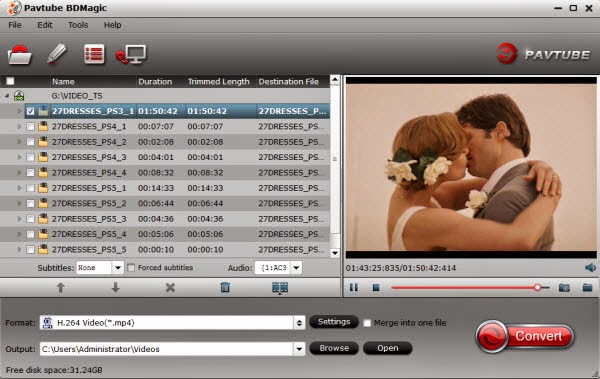
Step 2. Choose format.
Click the drop-down list besides "Format" list, you can find many presets and columns for different devices and programs. Let's switch to "Windows" column and select "Microsoft Surface Windows RT/Pro H.264 Video (*.mp4)" as the best preset for Surface 2. (For Surface Pro 2 users, refer the guide: How to copy Blu-ray movies to Surface Pro 2 for playback easily)
Or you can enter "Surface" in the small search box at bottom right corner.

Step 3. Adjust specs or edit video before conversion (Optional).
If you want to customize output video size, bitrate, frame rate and others, just click "Settings" to enter profiles settings window.
And you can click the pencil-like icon on the top to crop, trim, edit audio/subtitles/ or add watermarks before conversion.
Step 4. Start conversion.
Now hit the big red "Convert" to start converting Blu-ray movies to Surface 2 MP4 with best settings for playback.
After the conversion, you can get the converted Blu-ray rips in .mp4 format by tapping the Open button.
Related Articles:
Transfer MKV, AVI, VOB, Tivo, WMV, MPG, MTS, FLV/F4V videos to Surface 2
Watch DVD movies on Surface Pro 2 and Surface 2
Why Vudu movies don’t play on my Surface RT tablet?