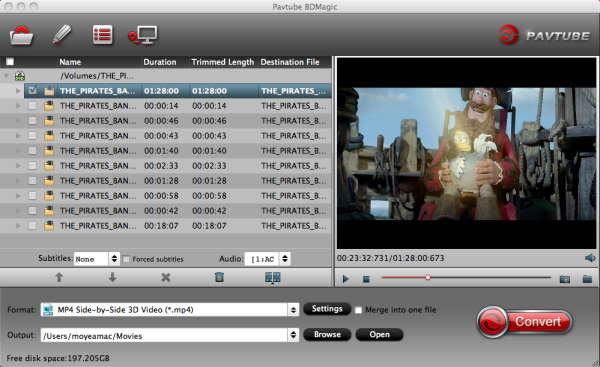To get Surface Pro 2 to play MKV movies with DTS Audio & Subtitles, you may have to convert MKV DTS to Surface Pro 2 compatible MP4 format. This article mainly introduces the easy way on Windows 8.1 Blue.Most of the high quality movies are encoded with MKV files with h.264 video and dts audio, the problem is Surface Pro 2 can't support mkv wit dts audio, which is a multi-channel audio file type used in surrounding sound. Need help playing MKV videos with DTS Audio & subtitles? What app can I use on Windows 8.1 Blue?

As above quesions, you will find you can't view MKV with DTS Audio & Subtitles on Surface Pro 2, as the default and downloaded player on the Windows 8.1 Tablet cannot find a suitable decoder for the DTS Audio. To play a MKV movie with dts surrounding sound on an Surface Pro 2, you will need to convert the MKV file to something that is within the Surface Pro 2’s compatibility to handle, such as mp4 format. Here is how.
Free Download and install the App: Pavtube Surface Pro 2 Video Converter (20% off)
It works well in converting MKV DTS videos to Surface Pro 2 supported video formats. The program is easy to use and produces excellent results. Conversion speed seems fine and the converted videos look decent on Surface Pro 2 as original. Just download it and follow the steps below to realize the way getting MKV movies with DTS Audio & Subtitle to play on Surface Pro 2 smoothly on Windows 8.1 Blue.
- The Mac version is iMedia Converter for Mac.
Step One. Add MKV videos to Pavtube Video Converter Ultimate.
Click the top left icon to add your source mkv videos, or drag-and-drop them directly.

Step Two. Choose target video format.
Choose the Surface Pro 2 supported formats in the "Format" dropdown list. You can go to "Microsoft Surface Windows RT/Pro H.264 Video (*.mp4)" from "Windows" option to get Surface Pro 2 compatible format.

Step Three. Customize video specs. (Optional)
Click "Settings" to open profiles settings window. Here you are able to customize video size, bitrate, frame rate, sample rate(Hz)…all the specs can be fixed manually. A personal tip: the higher bitrate you choose, the better video quality will be; and you will get videos in larger size.
Tips: DTS to AC3 5.1 Availability - Set advanced video and audio settings.Click on "Settings" button, and the following window will pop up, which enables you to adjust video and audio parameters including codec, aspect ratio, bit rate, frame rate, sample rate, etc.
Here you set Audio codec as AC3, and adjust Audio sampling rate and Bit rate to fit your player. By the way, 5.1 sound is available in "Channels". I find that bitrate higher results in big file size, and lower visible quality loss.
Step Four. Start Conversion.
Go ahead and click "Convert" button to get MKV with DTS Audio & Subtitle to MP4 conversion on Windows 8.1 Blue started. After a while, you can find the generated file for iTunes quickly via "Open" button.
Now connect your USB drive and transfer them to your Surface Pro 2 for convenient playback. In this way, you can enjoy your favorite MKV with DTS Audio & Subtitle on your Surface Pro 2 wherever you are.
More Tips and Solutions:
1. For hard-coding MKV subtitles, just choose desired language from the drop-down box of “Subtitles”.
2. Having trouble with MKV Audios? Refer discussions of converting MKV DTS to AC3 for solutions.
3. Although Surface 2 supports a wide range of video/audio formats, there’s still some format limit. If you wanna play HD videos on Surface Pro 2 like MTS, M2TS, MOD, TOD, TiVo, MPG, VOB, etc smoothly, you should convert these videos to Surface Pro 2 playable format in advance with Surface Pro 2 Video Converter.