Have you wondered how your Surface tablet’s battery is doing? Has it seemed to be going dead more rapidly lately but, you don’t know for sure?
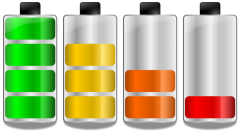
A battery report is very helpful for helping you figure out how your battery(s) is performing by showing you things like…
- A 72 hour graphic usage history including charges and drains
- How much power (in mWH) your battery(s) is holding
- Capacity history (good for seeing if your battery is failing)
- Estimates on how long the battery should last
- Short battery life
- Frequent reboots
- Overheating issues
Run Battery Report on Surface Tablets:
- Bring up the search charm
- Search for cmd
- Chose Command Prompt from the search results
- In the Command prompt window that came up on your desktop, type in “powercfg /batteryreport” and hit Enter
- It will generate a report file and tell you where it is located. Usually it will be placed in the c:\users\ folder and it will be named battery-report.html
- Browse to that location and open the report
Personally, since it only goes back 72 hours for most things, I recommend running a battery report every month or two and keeping them so you can compare trends over a long period of time. It could be very helpful if you are trying to determine if your battery is starting to fail at some point in the future.