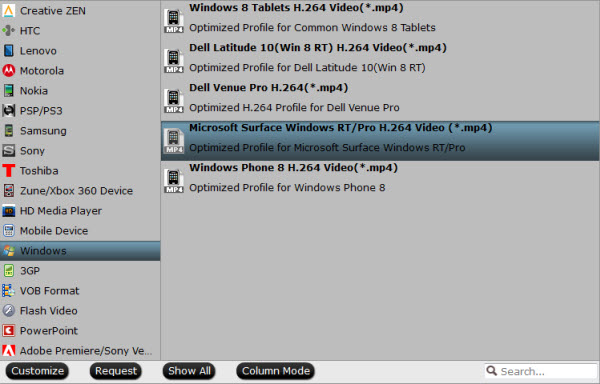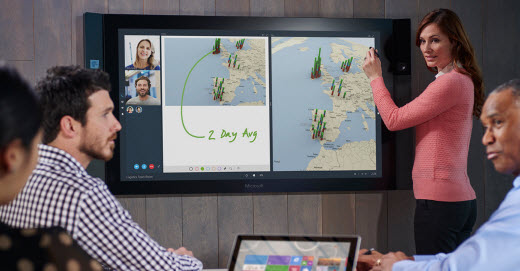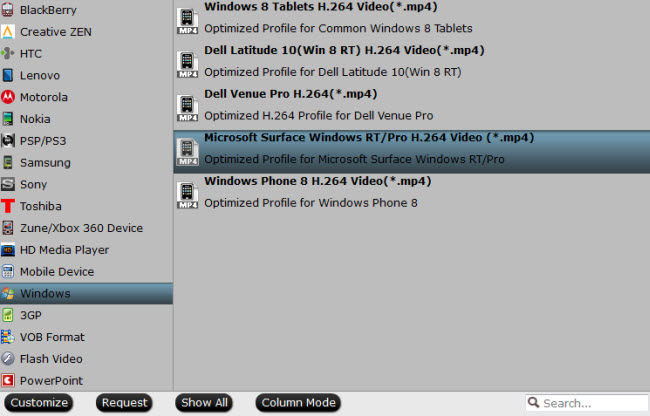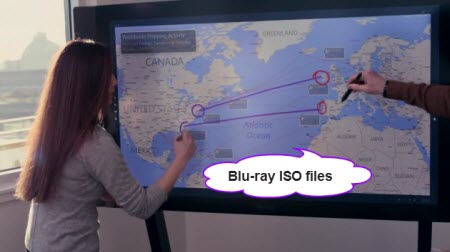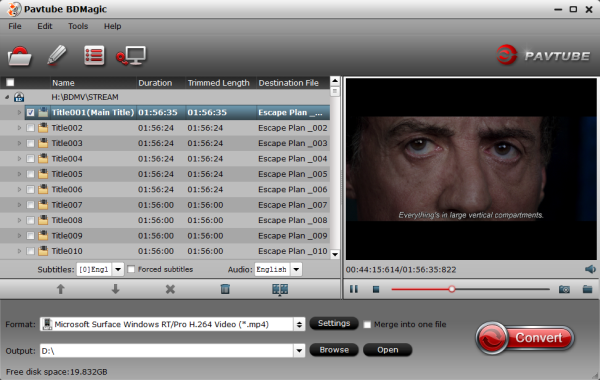To get MKV playable on Surface 2, there are two ways: one is to find a Surface 2 MKV Player, another is to do MKV to Surface 2 converting.
Solution 1: Search a Surface 2 MKV Player from the Windows store to enjoy MKV on this Windows 8.1 RT Tablet.
Here, mobile.HD Video Player it one and you can play mkv and other popular video format on Surface/RT/Windows 8 computer with it.
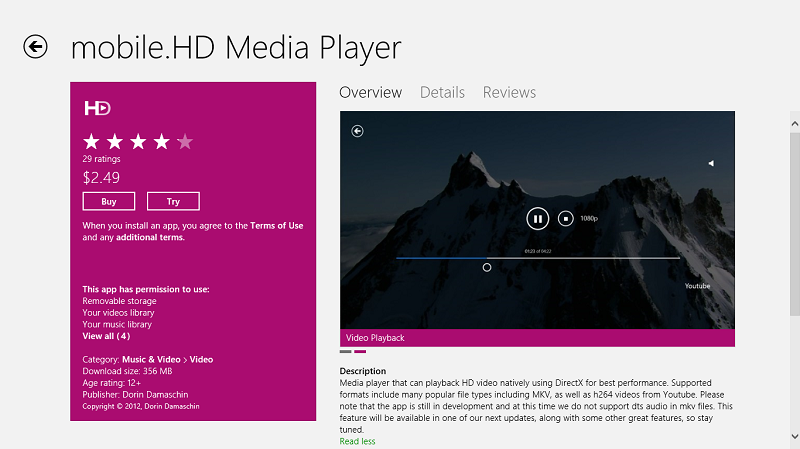
Price is $2.49 with free trial...the developers said more improvements and features will be added soon.
But I haven't it try yet... and 356 MB for video player is kind of ridiculous... someone says they may miss audio when playing MKV on Surface 2 with it.
Therefore, if you plan to put and watch MKV movies on Surface 2, the method 2 is the best and easiest.
Solution 2: Convert MKV to MP4, which is the most suitable format for Surface 2 playback.
To accomplish the job, here we will recommend you this MKV to Surface 2 Converter, a professional Surface 2 Video Converter which handles not only MKV files, but also can convert MXF/MTS/VOB/WMV/FLV/Tivo/M4V/MPG to the most suitable profile for Surface 2 on Windows 8.1 RT with simplest workflow and reliable video quality. Here is review.
If you are Mac users, try MKV to Surface 2 Converter for Mac
Get a free trial and follow the guide to convert MKV to Surface 2 on Windows 8.1
Step 1. Run this Pavtube Video Converter Ultimate as the Surface 2 Ultimate Converter; import videos.
Click "Add video" or "Add from folder" to import source videos.

Step 2. Choose video format.
Click the drop-down list besides "Format", select Windows > Microsoft surface windows RT/pro H.264 HD Video (*.mp4) as the best profile for Surface 2.
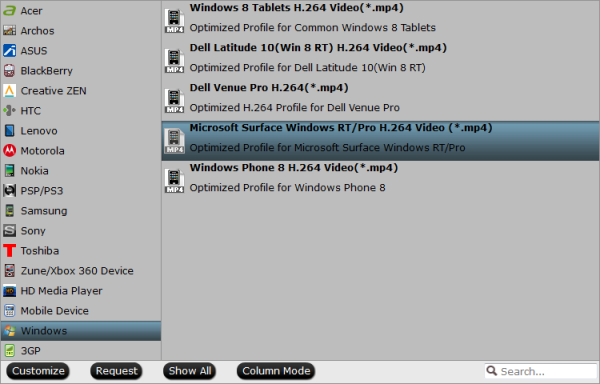
Step 3. Edit video before conversion. (Optional)
Click the pencil-like icon on top to enter Video Editor interface. You can choose to trim, crop, watermark, effect, audio or subtitles before conversion.
Back to main interface, click "Settings" to customize video size, frame rate, bitrate and other settings.
Step 4. Start conversion.
Click "Convert" to start converting MKV to MP4 for Surface 2. Wait for a few moments, and click "Open" or "Open output folder" to quick locate the converted video.
More articles:
- Put DVD movies to Surface 2 and Surface Pro 2
- How to play "Iron Man 3" DVD IFO/ISO file on Surface 2
- Surface 2 Movie Playback Tips- Watching Blu-ray movies on Surface 2
- Rip Gone Girl Blu-ray for streaming to Apple TV over Plex
- Top 10 Free Apps to Stream Android Videos to Apple TV
- Stream iTunes DRM video to play on Home Theater Projector
- Getting iTunes to play on Windows Media Player Nicely
- Put 2D/3D Blu-ray to iTunes library for Apple TV viewing