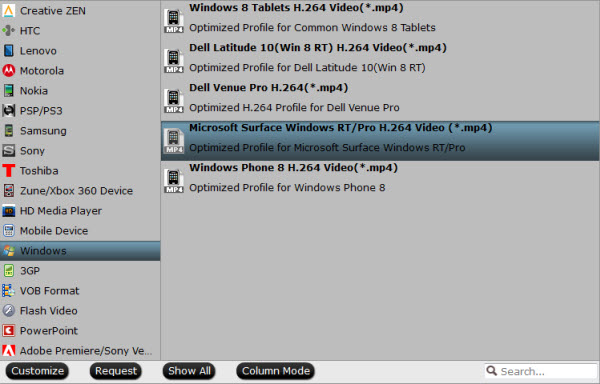Many Windows device users talk about how to stream Amazon instant videos to their Surface devices. In fact, whatever app they use for Surface, Amazon Instant video files can't be played well by Surface tablets since Amazon Instant video just like iTunes, Digital Copy contents, is protected by DRM.
Hot Search: DVD to Surface | AVI (DivX, XviD) Videos to Surface | Blu-ray to Surface | Amazon Instant Video on Surface Hub | MPG/MPEG to Surface
So, if you want to play Amazon Video on Surface tablets you must remove protection and convert Amazon Video to the other format that Surface can support friendly, say H.264 .mp4 video. To get the work done, the key point is to select a useful DRM video converter.
Here Pavtube ChewTune is highly recommended to help you convert protected Amazon WMV to DRM-free MP4 for playing on all Surface tablets, like Surface RT, Surface Pro, Surface Pro 2, Surface Pro 3, Surface Pro 4, etc. With it, you can effortlessly make your Amazon WMV videos playable on Surface in just a few mouse clicks in Windows 8.1/8/XP/7/Vista. It has comprehensive features that can meet all your needs. (Here is a review) Use it you just need to follow the simple guide below.


Adding your Amazon WMV movie purchase to Surface tablets
Part 1. How to download Amazon Instant video to Windows/Mac computer:
All of the videos you buy from Amazon Instant Video are stored in Your Video Library. To download a video from Your Video Library on Amazon.com:
Visit Your Video Library.
Sign into your account if prompted.
Click the video you want to watch.
Choose Download to see a list of download locations and available copies of the video.
If you select Download for offline viewing, choose a download location from the pull-down menu and click Download Now.
Part 2. Get the Amazon WMV videos converted into H.264 MP4 for Surface tablets
Step 1. Download Pavtube ChewTune as the Best DRM removal software.
There would be a command window pop up during the installation to install specific soundcard drive for DRM Removal, pls do not shut down it and let it running until the installation completed.

Step 2. Add video and choose target format.
Drag and drop your videos to it directly, or you can click icon to import them as below.

Let's click the drop-down-list besides "Format" and choose "Windows >Microsoft Surface Windows RT/Pro H.264 Video (*.mp4)" for playing on Surface tablets.

Step 3. Customize target video specs. (Optional)
Click "Settings" to enter Profile Settings window, you can find settings for video size, codec, bitrate and frame rate. Change them according to your own needs.
Step 4. Start conversion.
Now click the big red icon to start converting DRM protected Amazon WMV videos to Surface tablets in batch; this converter will activate your media player automatically and start to play this video (let's keep it running). The player windows cannot be removed or closed.
In the meanwhile, it will start to record this video in MP4 real-time. The conversion time is equal to the video length itself; you can do other tasks during the converting the process.
After the conversion, click "Open output folder" to quick locate the converted video for transferring to Surface tablets for movie playback. You can also add your DRM protected files to watch on your Android devices.
Read More:
- Xbox VOB Tips - Play VOB on Xbox One with Best Quality
- Enjoy DVD movies on Oneplus One, Oneplus Two on the Train
- WTV to PS4 Tips - Enjoy WTV files on PS4 with Suitable Formats
- DVD to DivX - Convert DVD to AVI, DVD to DivX Guide
- Rip Blu-ray/DVD movies to Seagate Wireless Plus for sharing
- Lossless Backup Blu-ray to MKV on Mac OS X El Capitan
- Backup live concert DVD with all titles preserved for wathing on Mac
- Backup Blu-ray/DVD to Media Streamer for Enjoying on HDTV