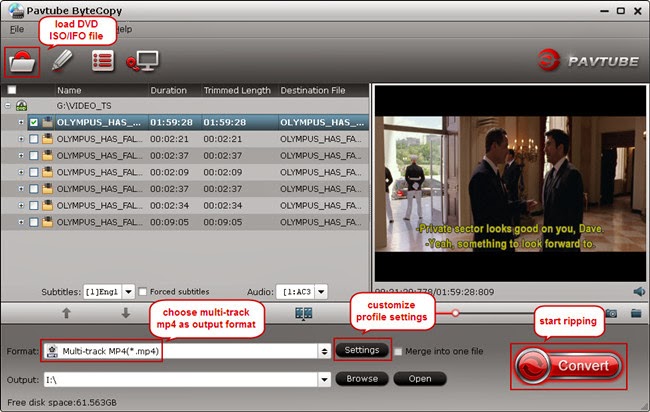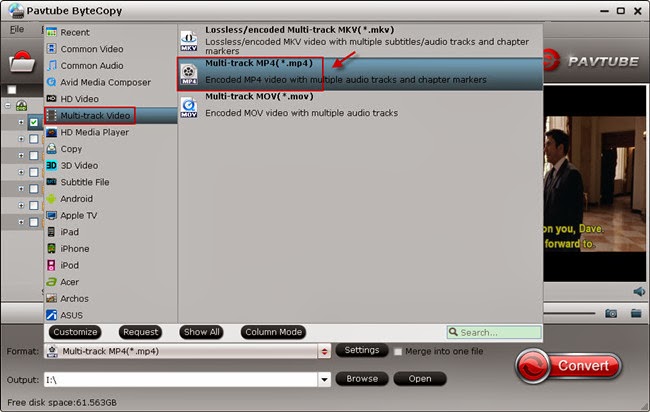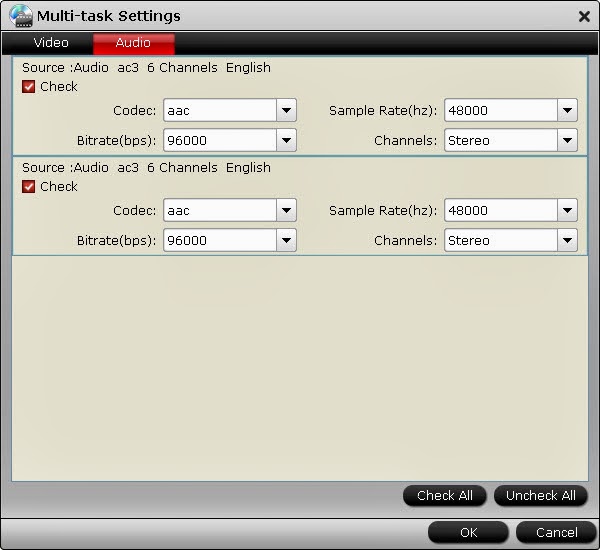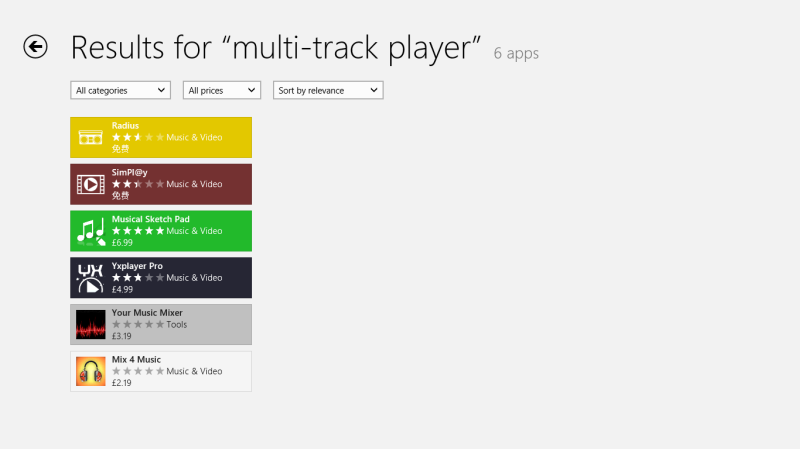Here are recommended apps for trips with your Surface tablet.

If you’re planning a trip and you’re going to take your Surface, I have some recommendations for which travel apps you should take. I picked these apps for their entertainment and utility value, whether you are on a trip for business or pleasure.
All of these apps will work on either a Surface RT/2 or Surface Pro/Pro2.
 Skype: If you don’t want to blow your cell minutes checking in with the kids, you can always use Skype to connect anywhere you can get a network connection to any other computer in the world. Best thing is it’s free. And if you bought a Surface 2 tablet, you can turn to free Skype.
Skype: If you don’t want to blow your cell minutes checking in with the kids, you can always use Skype to connect anywhere you can get a network connection to any other computer in the world. Best thing is it’s free. And if you bought a Surface 2 tablet, you can turn to free Skype.

 Netflix, HuluPlus, Crackle: So long as you have WiFi in your hotel room or at the airport, it might be nice to watch some TV/Movies. If you have a Netflix/Hulu+ subscription, these apps are invaluable. Be aware, though, if you’re outside of the US/Canada, you may not be able to connect due to country restrictions. However, you can use a DNS Proxy (http://www.smartdnsproxy.com/, for example) to bypass those restrictions and stream your movies. There is a cost but it’s usually very inexpensive (around $5 USD/month.)
Netflix, HuluPlus, Crackle: So long as you have WiFi in your hotel room or at the airport, it might be nice to watch some TV/Movies. If you have a Netflix/Hulu+ subscription, these apps are invaluable. Be aware, though, if you’re outside of the US/Canada, you may not be able to connect due to country restrictions. However, you can use a DNS Proxy (http://www.smartdnsproxy.com/, for example) to bypass those restrictions and stream your movies. There is a cost but it’s usually very inexpensive (around $5 USD/month.) Kindle: There’s few things better than reading a good book to relax. With Kindle, you can take a whole collection of books with you while avoiding the outrageous overweight baggage fee.
Kindle: There’s few things better than reading a good book to relax. With Kindle, you can take a whole collection of books with you while avoiding the outrageous overweight baggage fee. Boingo: This app will help you find WiFi hot-spots. It’s not perfect and works best in the US/Canada, Europe and, Japan/China but if you don’t know the area you’re in, it might help. I’m hoping it will work in Panama.
Boingo: This app will help you find WiFi hot-spots. It’s not perfect and works best in the US/Canada, Europe and, Japan/China but if you don’t know the area you’re in, it might help. I’m hoping it will work in Panama. Flight Locator: This app will help you track your flights during the layovers or if you’re getting ready to head to the airport. In addition, you’ll need to know the flight numbers for the planes you want to track but it’s free and very handy at airports.
Flight Locator: This app will help you track your flights during the layovers or if you’re getting ready to head to the airport. In addition, you’ll need to know the flight numbers for the planes you want to track but it’s free and very handy at airports. Network Speed Test: This handy little app will test the speed of the WiFi you’re connecting to. This can save you a lot of frustration if you know your hotel connection isn’t quite fast enough to let you stream Netflix movies up front instead of having it stop to buffer every 12 seconds during a good scene.
Network Speed Test: This handy little app will test the speed of the WiFi you’re connecting to. This can save you a lot of frustration if you know your hotel connection isn’t quite fast enough to let you stream Netflix movies up front instead of having it stop to buffer every 12 seconds during a good scene.Hopefully, you found this list handy. I know this isn’t a super advanced topic and that you probably already had some of these apps installed but, maybe, I gave you an idea or two on how to make your next trip a little easier or more fun.
Oh yeah, one very important non-app item. Before you head out on your trip….. MAKE SURE YOU HAVE YOUR CHARGER. Unlike the iPad/iPhone chargers, there aren’t a million knock-offs that you can buy at any corner gas station (at least not yet).
If you have any apps you think I missed, please let me know.