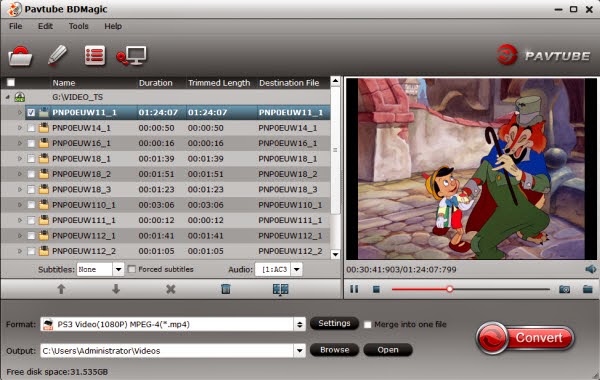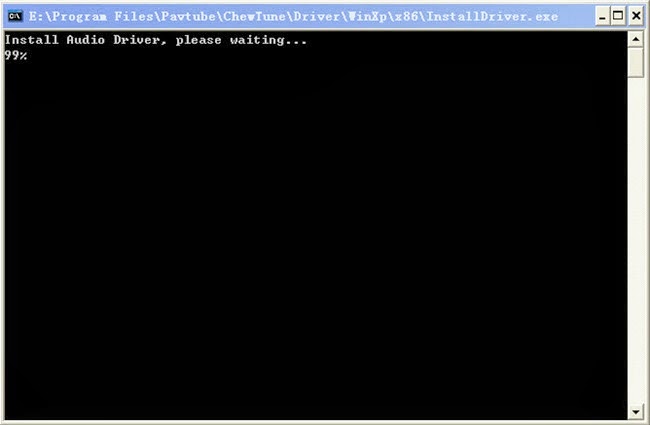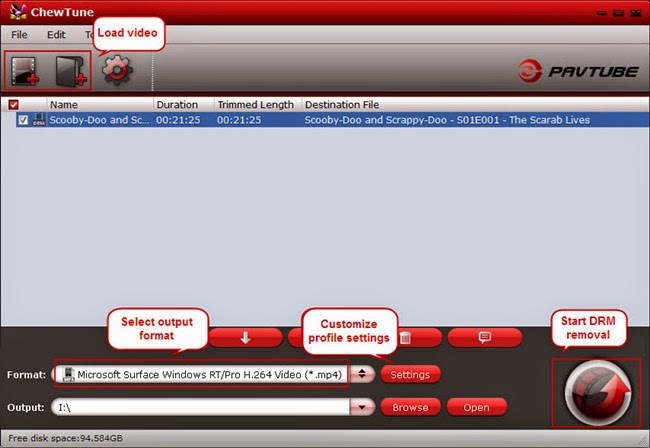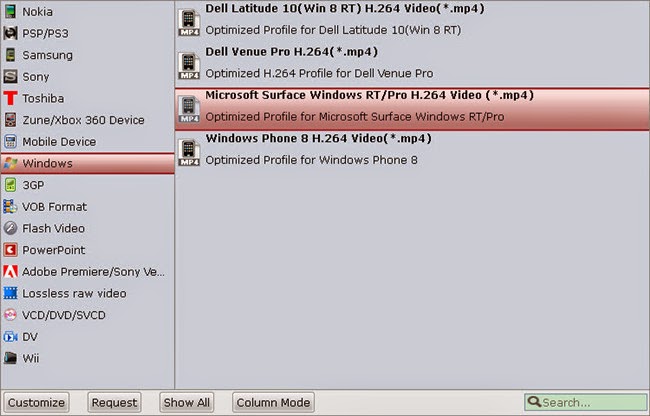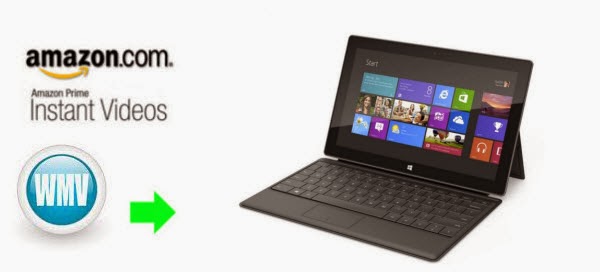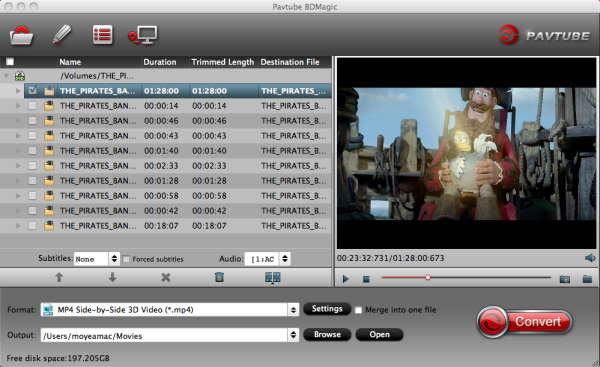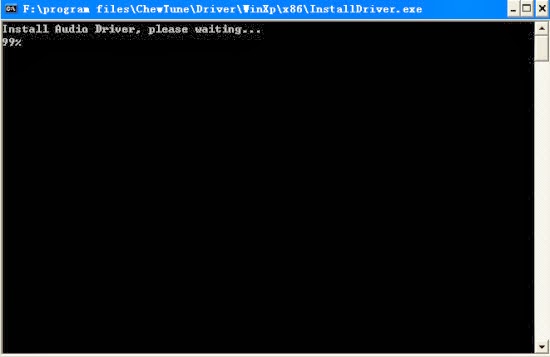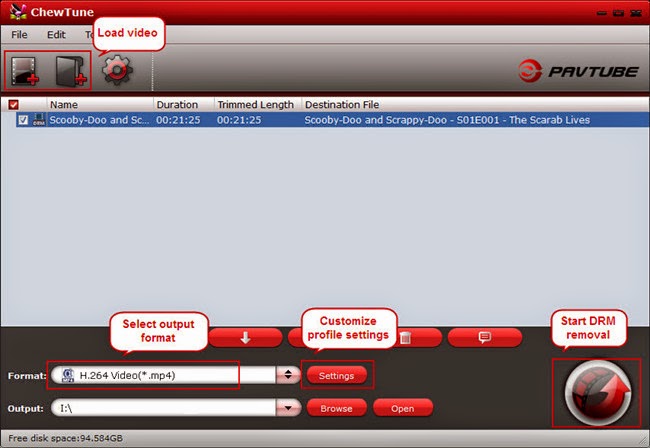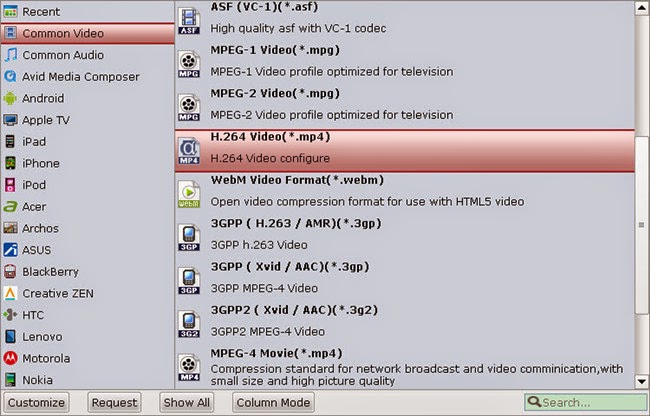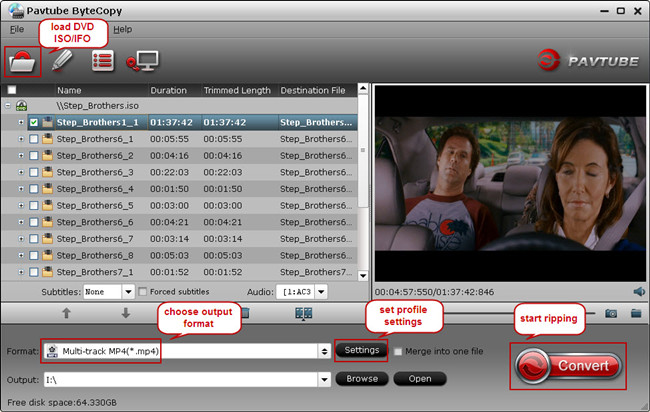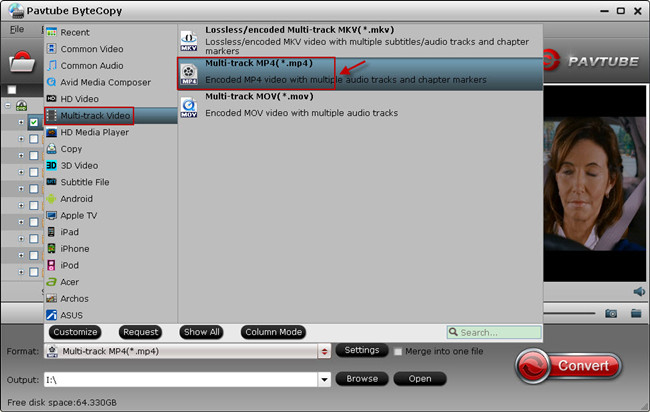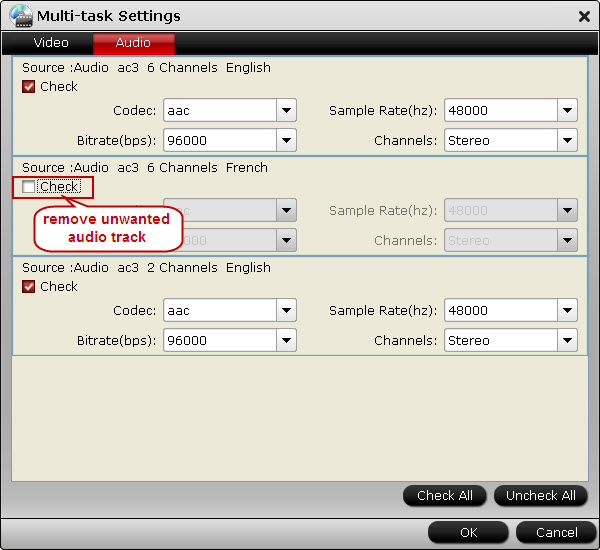In the following article you can learn about how to legally get rid of DRM copy protection from Amazon WMV to freely play on Microsoft Surface RT anywhere you like.Surface sports a 10.6-inch screen, it came up with a truly elegant device that has a slightly bigger screen than an iPad (16×9 ratio for you movie geeks out there) and weighs about the same. With a larger and satisfying definition screen, Microsoft Surface RT is also a perfect portable video player for you to enjoy movies.

To transfer Amazon WMV movies to Surface RT, you need a powerful Amazon WMV video DRM removal or a WMV video Recorder for Surface RT. Pavtube ChewTune is exactly the ideal tool that makes it possible to watch Amazon DRM-protected WMV videos on Surface RT.
ChewTune for Windows | ChewTune for Mac
Read before try
1. Make sure that your computer is authorized for source videos, that is to say you can play the Amazon WMV video using Windows Media Player.
2. During the installation your computer will pop up a Windows Security dialogue box saying “Windows can’t verify the publisher of this drive software”. Ignore it and choose “Install this driver software anyway” to continue installing Pavtube ChewTune.
3. At the end of installing, the setup wizard will install Audio Driver onto your computer automatically through windows command line. This will take a few minutes. Don’t skip or abort, it is essential for running ChewTune correctly.

4. It would take as long as the source movie length for the whole Amazon Instant video to Surface RT conversion process since Pavtube ChewTune records source DRM videos in 1:1 video and audio quality.
Remove DRM protection off Amazon video and convert WMV to Surface RT
Step 1: Load Amazon WMV video files to Pavtube ChewTune.
Install and launch the Pavtube WMV to Surface RT Converter, then click the add button to load the WMV video files to the program.

Step 2: Choose H.264 codec format for the Surface RT playing.
Click "Format" and select an output format for the Surface RT. Here I choose " Windows -> “ Microsoft Surface Windows RT/Pro H.264 Video(*.mp4)".

Step 3: Optimize the settings for Amazon video to Surface RT conversion.
If you find the default settings may not satisfy your need, can click the "Settings" button to change the settings by yourself.
Step 4: Convert Amazon video to Surface RT video format.
Having finished the settings? OK, just click the convert button and start to convert Amazon video to Microsoft Surface RT format with ease.
When the conversion task is finished, you can click "Open" button to get the final output files for your Microsoft Surface RT and transfer the converted videos to Microsoft Surface RT.

If you have music and videos to watch on the tablet, here's a guide for copying local videos to Surface RT.
The Ways Transferring Files to Your Surface
Useful Tips About enjoying Movies on Micrsoft Surface:
Convert MKV to Surface 2 supported video format
Rip and Convert DVDs to Surface 2, Surface Pro 2
Rip Blu-ray to Surface RT for playback with multi-track MP4