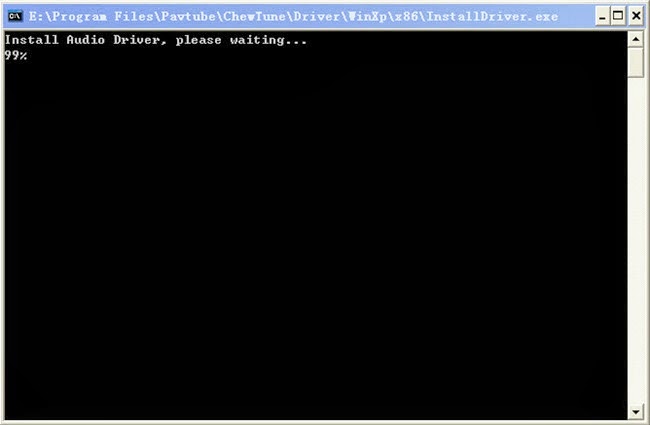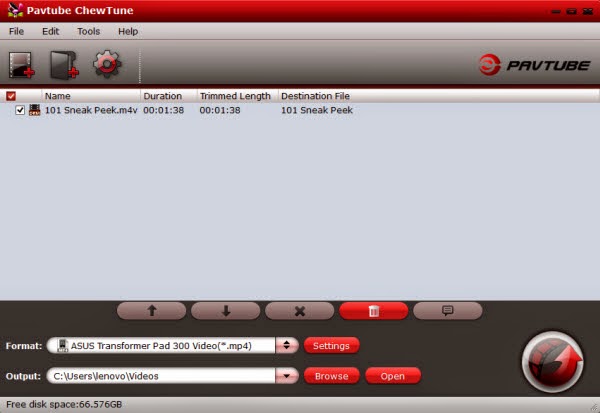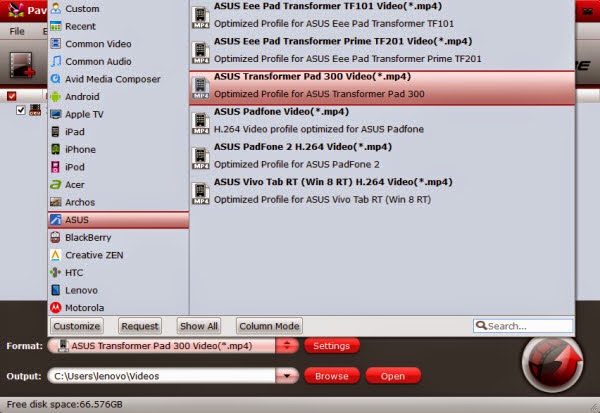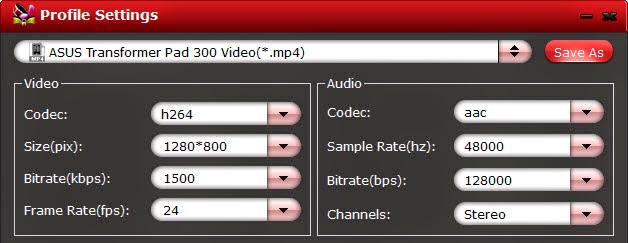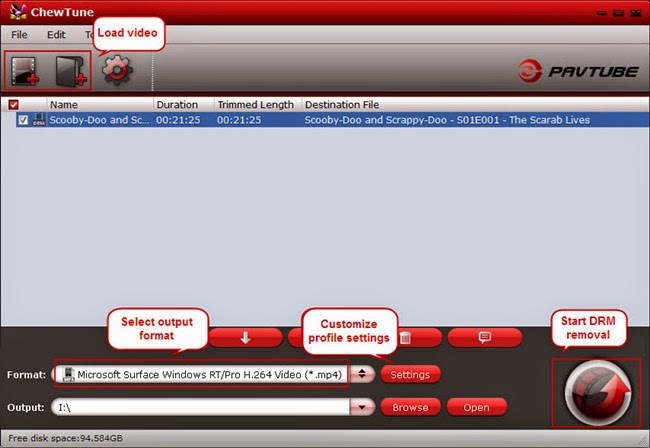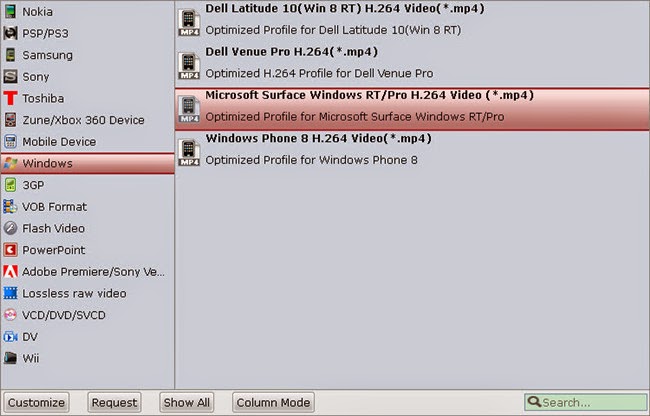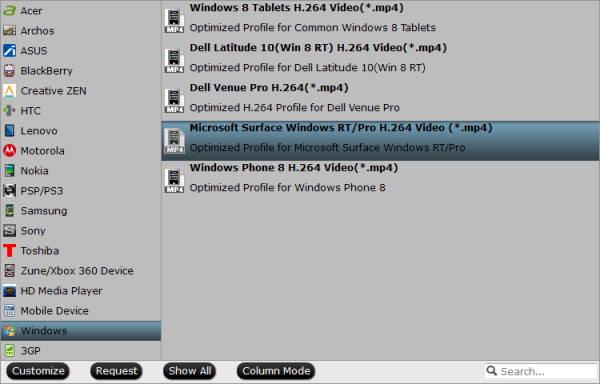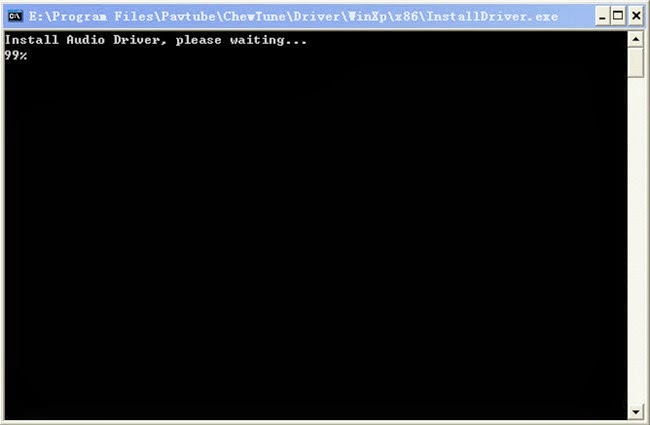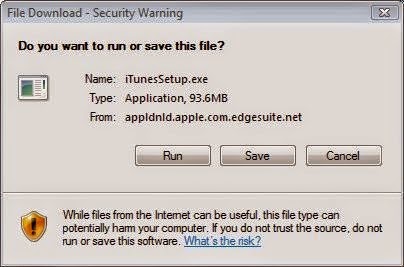Could a smaller Microsoft tablet be the one you've been waiting for? That is Surface Mini, what is its strengths? Here is release date, news and rumors and tech specs of the Surface Mini.
Microsoft launched its Surface Pro 3 tablet last May and rumors surfaced that the company will release a smaller version sometime soon. Microsoft is rumored to release the Surface Mini before the year ends in December.
Surface Mini was supposed to be launched together with the Surface Pro, however, that did not happen. Speculations as to why Microsoft has delayed the release have been discussed. In the middle of the year, Microsoft has stated that they are not planning to unveil a new device. Here is everything about this Surface Mini Windows tablet.
Surface Mini release date
The latest report from China pegs the Surface Mini for a late 2014 launch, a claim we're taking with a pinch of salt. That's because the same article reckons the device will launch with a 8- or 10.1-inch display and will run Windows 10, which isn't scheduled for a consumer release until mid-late 2015.
Microsoft invited guests to a "small gathering" back in May, prompting many to think that the Surface Mini was about to land. It was, in fact, something of a curveball, as the event was used to unveil the Surface Pro 3.
So what happened to it? When Microsoft released its financials for the second quarter of 2014, it offered an admission that it axed the Surface Mini. "Current year cost of revenue included Surface inventory adjustments resulting from our transition to newer generation devices and a decision to not ship a new form factor," read the illuminating item under a section titled "Computer and Gaming Hardware."
Other rumours paint a brighter future for the device that nearly was. A source that spoke to Neowin claims that Microsoft is waiting for a touch-enabled version of Office (codenamed Gemini) to arrive, which some say is expected to launch in late 2014.
It's more than likely that Microsoft has a Surface Mini and it's waiting for the best time to let it loose upon the world. Neowin journalist Brad Sams even claims that he's seen the Surface Mini, which he says unsurprisingly looks just like a Surface Pro 3 - only smaller.
Surface Mini specs
Microsoft's more powerful Surface tablet, the Surface Pro 2, is a little thicker than the Surface 2 due to housing higher-powered Intel Core-series chips, so it would take some feat of engineering to pack similar power into an even smaller, more portable Surface.
As such, it's more likely that the Surface Mini will pack an less powerful Intel Bay Trail CPU, which would allow it to run full-fat Windows 8.1 without being a bloater. That's a likely possibility in the view of Chinese website WPDang, which reckons an ARM-based version running Windows RT may also be in the works.
Surface head Panos Panay kept us guessing by saying that the division is working on devices with "multiple aspect ratios and sizes".
Until the Surface Pro 3 rocked the boat with its 3:2 aspect ratio, previous Surface devices came with 16:9, so it's possible that a Surface Mini could follow suit. Neowin, on the other hand, reckons that it'll feature a 7-inch, 1440 x 1080 pixel-resolution display toting the 4:3 aspect ratio that's found on Apple's iPads.
Surface Mini software
In term of software, will the Surface Mini run full-fat Windows 8, or its much-maligned cousin, Windows RT? Many will be hoping for the former, but we're not brave enough to completely rule out a return of the operating system that seemingly refuses to die.
It's possible that the Surface Mini could feature the same digital pen technology as the Surface Pro 3, which uses technology by N-Trig and is as close to drawing on paper as you wiil experience on glass, according to Microsoft. It can also launch the OneNote Metro app within a second of touching the display, a feature that would make even more sense on a smaller Surface due to its portability.
On the other hand, it may take advantage of the Xbox's Kinect motion capture tech. Sure, Windows 8's Charms and touch-sensitive commands work better on smaller devices, but they're no substitute for a keyboard and mouse, and the ability to control the OS using your limbs may go some way to helping out.
According to WPDang, the Suface Mini will track face and hand movements using gesture-based controls similar to those found on the Samsung Galaxy S4, which will let you swipe through screens using your hand movements and dims the screen when not being looked at.
Surface Mini price
It would make sense for Microsoft to follow Apple's lead by pricing the Surface Mini at a lower cost than its larger Surface models, much as the Cupertino-based company did with the iPad Mini.
Eight-inch tablets running Windows 8 initially hovered around the £340 mark but have dropped considerably in the past year. Acer's Iconia W4 now costs in the region of £240, and Dell's Venue 8 Pro starts at £249, and Lenovo's Miix 2 starts at the same.
The good news is that even if Microsoft does load Windows 8 onto the Surface Mini, it won't likely be doing so at a premium (compared with Windows RT). The company announced in April that it'll be offering Windows 8.1 with devices under nine inches for free, which means you won't be paying a premium to experience full-fat Windows.
Cheaper seems to be the way Microsoft is leaning with Windows devices anyway. In early June, during Computex 2014, Microsoft Vice President of OEM Partners Nick Parker told the Wall Street Journal consumers should prepare for the firm to "reach price points there are very industry competitive" for 7-, 8- and 10-inch devices. Though Parker was certainly speaking to Microsoft's OEM partners, we wouldn't be surprised if Microsoft's next device is a truly affordable Surface Mini.
While waiting for the highly anticipated Surface Mini, users can buy the Microsoft Surface Pro 3 on the company's online store for $799.
Source from here.