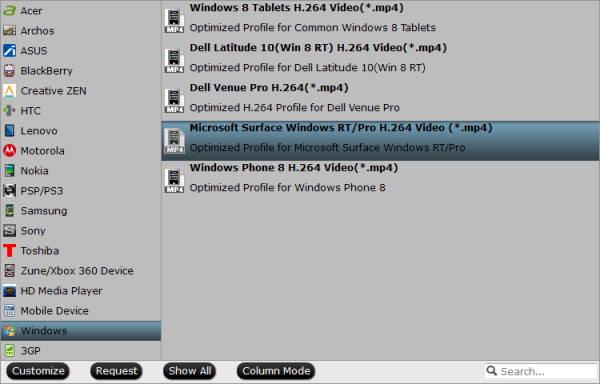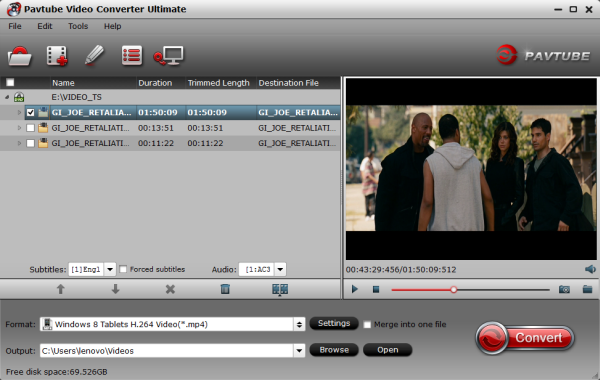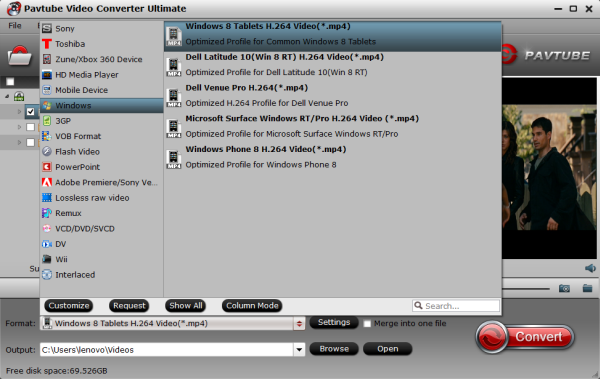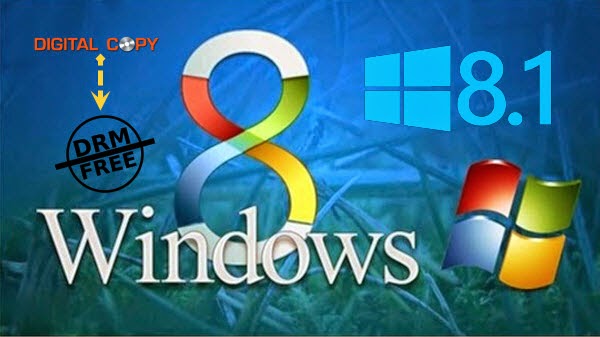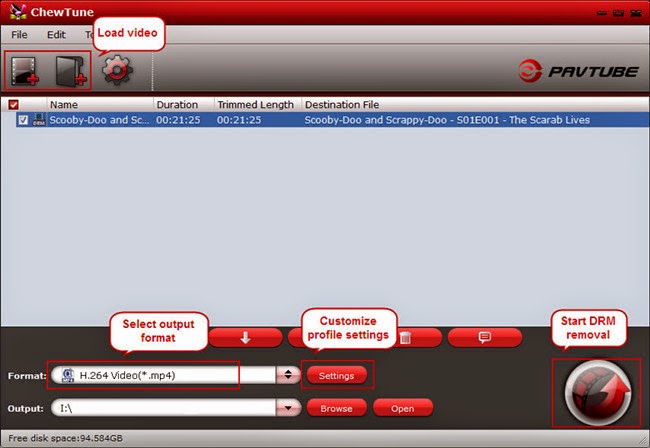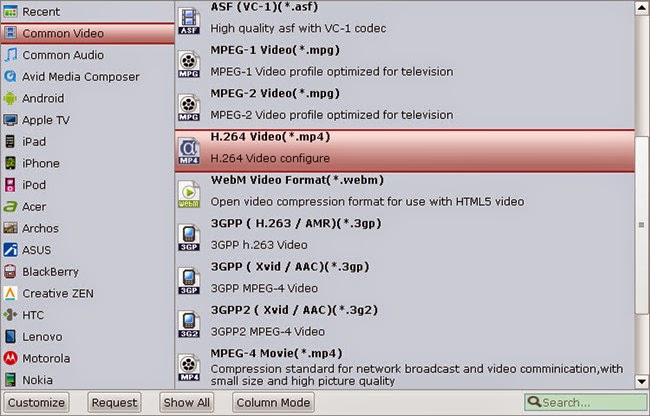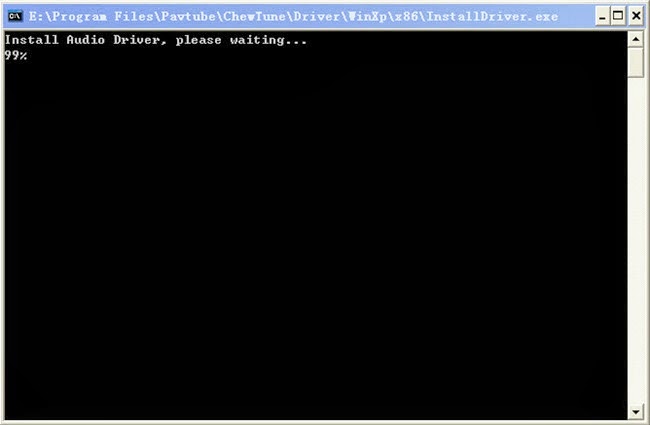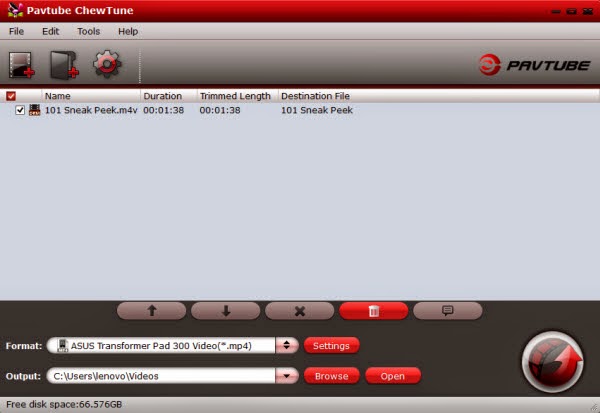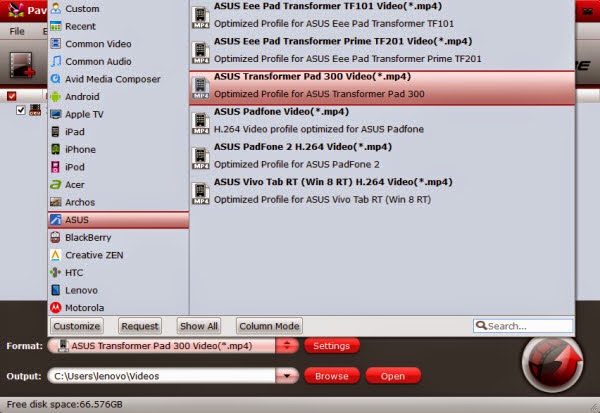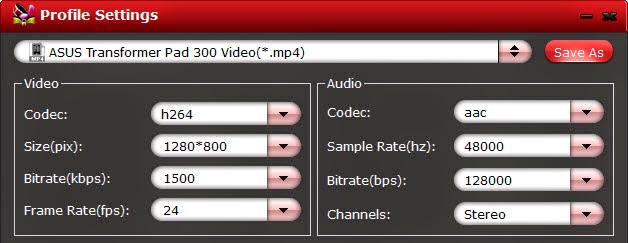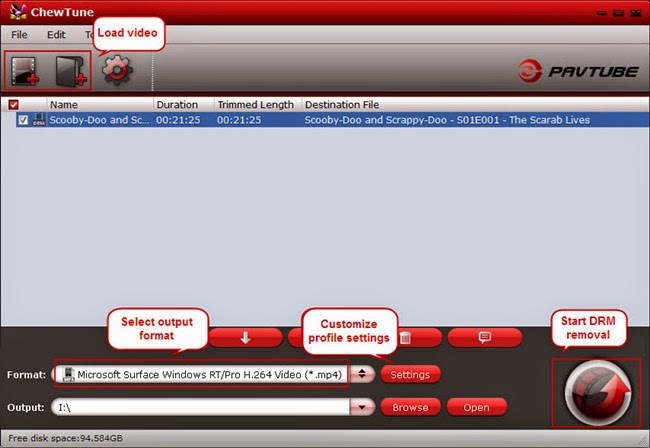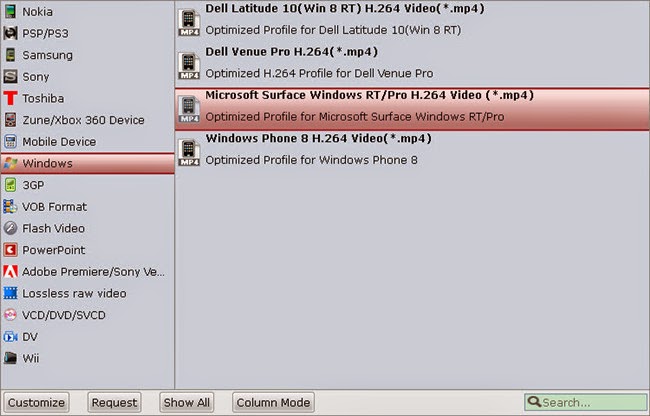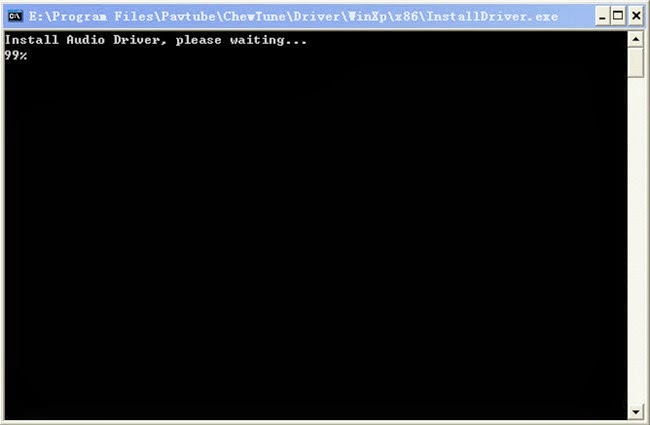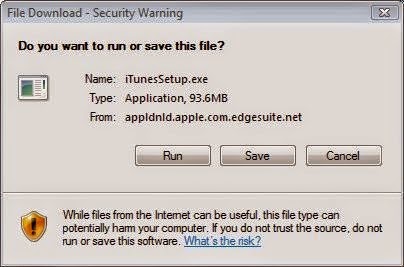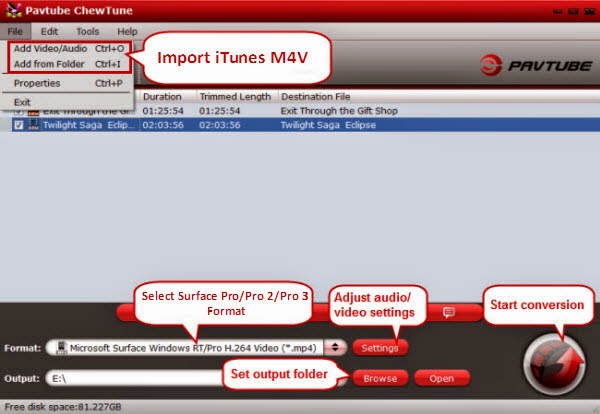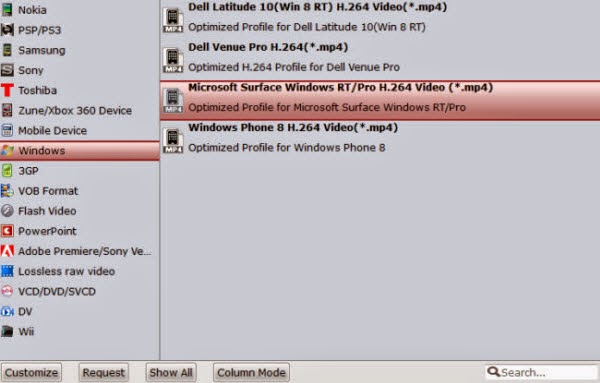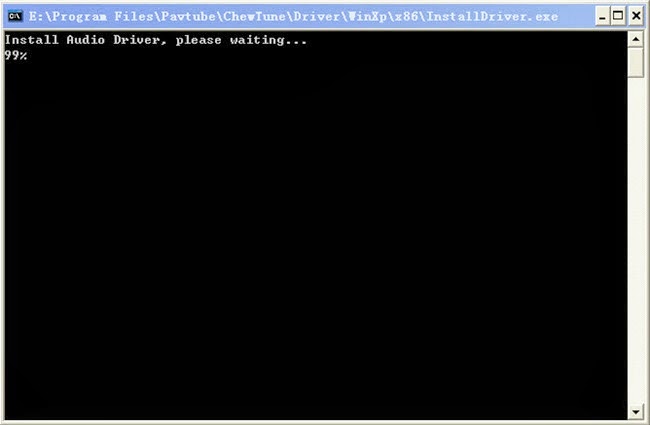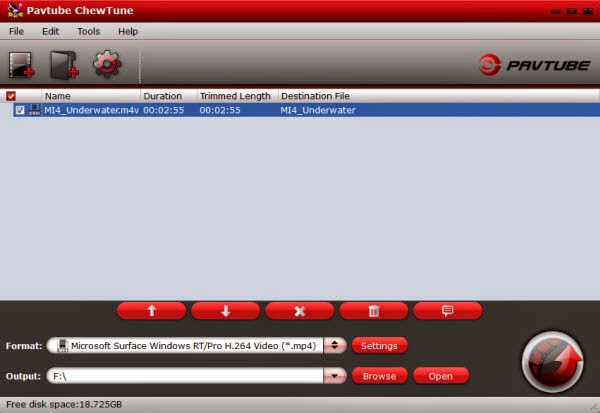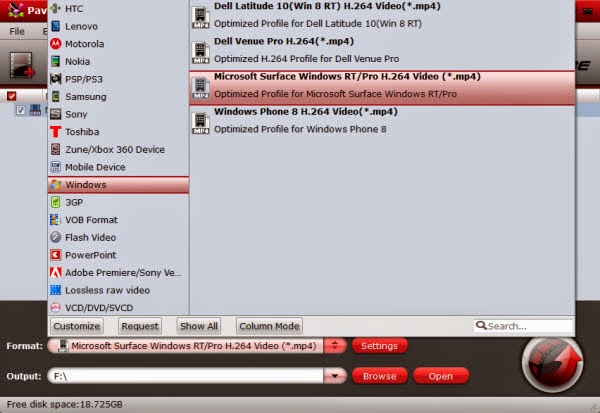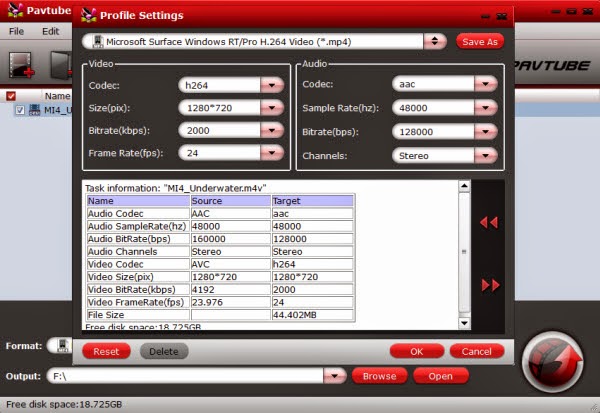To play and watch MKV files on Surface 3 smoothly, Some guys give suggestion to install a media player app for Surface 3, but it’s a pity like the popular video player VLC is still not available on Windows Surface tablet. And the possible solution is to convert videos to Surface 3 compatible format first with third-party software. Here, Pavtube Video Converter Ultimate is the best MKV Converter for Surface 3(Learn >> Why Choose it?), is aimed at making various video formats perfectly played on your Surface tablet.
This all-in-one Video Converter Ultimate can help you re-encode almost all Blu-ray and DVD discs, 1080p/720p HD and even 4K videos including MPG, MKV, AVI, VOB MOV, TiVo, MTS, H.265, etc. files to Surface 3 highly supported MP4 video files with high output video quality and fast encoding speed. For Mac users, iMedia Converter for Mac is a helpful app to encode videos for further usage.
Hot News for all Mac users! Pavtube Studio has launched a user-requested upgrade for all its Mac BD/DVD and package tools: DVDAid for Mac, BDMagic for Mac, ByteCopy for Mac, iMedia Converter for Mac to version 4.8.5.1, which focuses on the addition of the H.265 encoders and decoders.
New features of iMedia Converter for Mac v4.8.5.1:
1. Supported to encode H.265/HEVC codec
2. Optimize coding parameters
3. Fix some bugs
[How To] - Convert MKV files to Surface 3 in Best Quality
Just follow this simplest MKV to Surface 3 workflow, which will teach you how to convert MKV to Surface tablets. This video converter offers superb fast conversion speed to save your time and enables you to keep reliable video quality.
Step 1: Install and launch the Video Converter Ultimate for Surface 3 on your PC, click “Add Video” to import your source materials in .mkv format. Besides MKV, you can also load DVD, Blu-ray, ISO image, FLV, AVI, WMV, VOB, TiVo, MPG, MOV, M2TS etc. files to the program.

Tips: To save your time, you can add multiple video files for converting at a time since batch conversion is well supported.
Note: When load tivo file to Surface 3 with Pavtube Video Converter Ultimate, The program will ask you to enter you Media Access Key, Do as the program requires, and then click ok to continue.
Step 2: Click “Format” bar, and select “Windows > Microsoft Surface Windows RT/Pro H.264 Video (*.mp4)” as target format. The output videos could fit on Surface 3 tablet perfectly. Or you can key in “surface” in the little search box to get it.
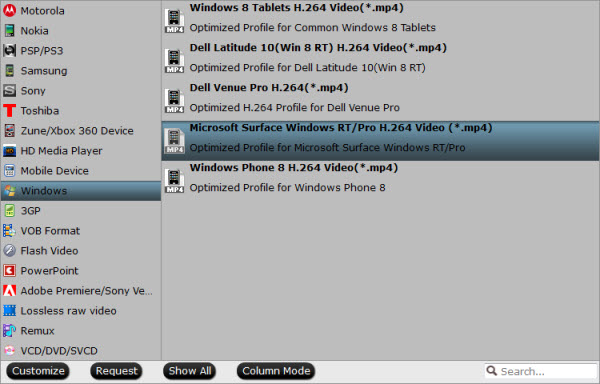
Step 3. Edit video and customize specs before conversion. (Optional). Click the pencil-like icon on top to enter Video Editor interface. You can choose to trim, crop, watermark, effect, audio or subtitles before conversion.
Back to main interface, you can click "Settings" to free customize video size, bitrate (quality), frame rate, sample rate and other specs.
Step 4. Start converting MKV for Surface 3. Click the red “Convert” to start converting MKV video files to MP4 for Surface 3 Tablet.
Wait for a few moments, and you can click “Open output folder” to locate the converted video quickly. Now you can transfer videos to your Surface 3 for entertainment.
Related Articles:
- How to play VIDEO_TS files on Windows and Mac?
- Can I watch Vudu movies on Surface RT tablet?
- iTunes to Surface 3 – Play iTunes on Surface 3
- Convert Amazon Instant Video to Surface RT/Pro Tablets